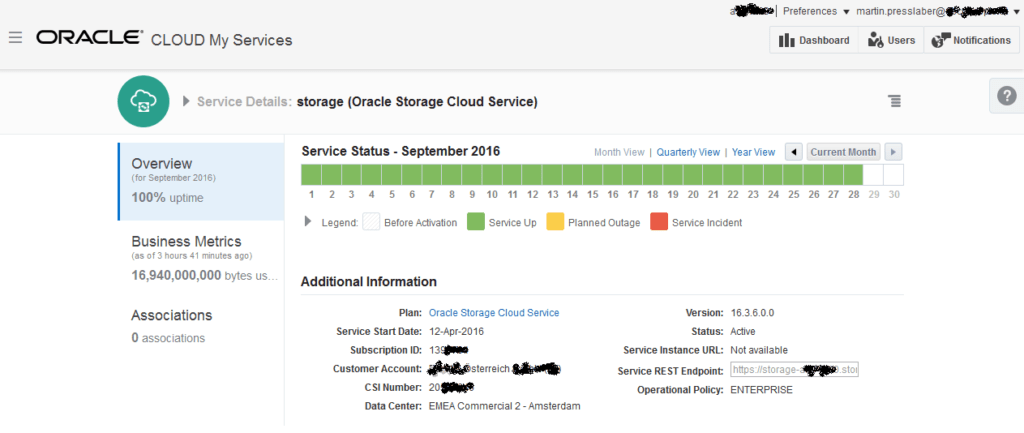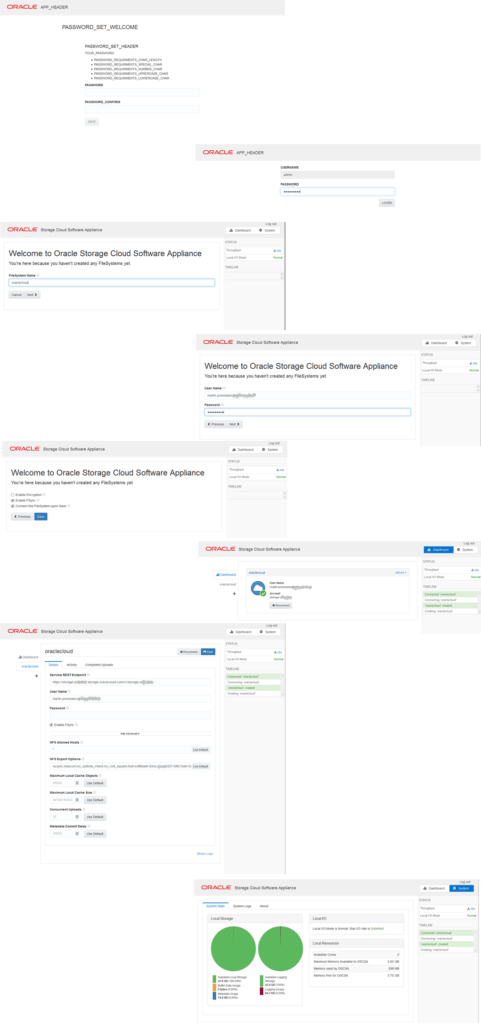what cards are in my box?
# ipmitool sunoem cli "show -level all -output table /system/pci_devices/add-on description" Connected. Use ^D to exit. -> show -level all -output table /system/pci_devices/add-on description Target | Property | Value -------------------+-----------------------+----------------------------------- /System/ | description | Sun Dual Port 10 GbE PCIe 2.0 Low PCI_Devices/Add- | | Profile Adapter, Base-T on/Device_3 | | /System/ | description | Oracle Storage 12 Gb SAS PCIe PCI_Devices/Add- | | RAID HBA, Internal on/Device_4 | |
forcing solaris to look for chances
echo '#path_to_inst_bootstrap_1' > /etc/devices/path_to_inst Run: bootadm update-archive shutdown the computer change the PCIe card, for example a NIC with an HBA poweron again...
It is tempting here to manually modify /etc/devices/path_to_inst directly, replacing 8 and 9 with 10 and 11. But modification of path_to_inst file does not survive an upgrade. Any modification done to that file will be dropped after an upgrade. So bootstrapping path_to_inst file is the right persistent way. => Bootstrapping this file allows the box to force a rebuild of path_to_inst.